In this tutorial you’ll learn how to build a detailed city in 3d Studio Max using the Ghost Town plugin. For those of you who are unaware, Ghost Town is a script that procedurally generates cities and urban environments in only a few clicks, and features a number of options. Such as low or high poly buildings, road layouts, vehicles, trees, facades and an easy to use material and texture system. Let’s take a look!
Video
Download
Note: click the ‘Monitor’ icon to view tutorial in full-screen HD.
Quick Guide To The Ghost Town Script
Hello Everyone,
The main purpose of this guide is to solve some of the confusion & errors that we will face while using this plug-in, these are as follows:
1 – Grid System
Always remember to build surfaces, geometry or shapes between the blue & red lines, otherwise the script will not work and will cause errors in the final output.
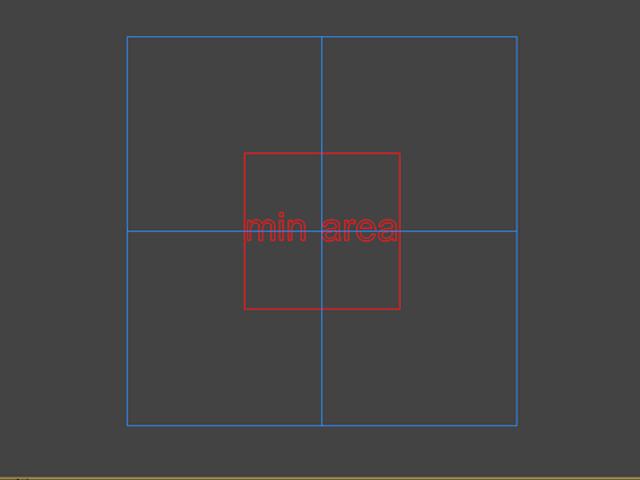
2 – Material Library
Always remember to update the material library before making a city or any other structure.

3 – How to start Building?
While building any city, always remember to draw it using the plugin grid. Then select the shape and click Setup>Build (here the plug-in will ask you to set the system to metric/cm? Click “yes”.) After this, we’ll finally get the city to build.

4 – How to add any object to the ObjLibrary?
To add geometry to your object library, just build your required geometry on the grid. Select it, then select your required category > name your geometry > save. After that always update your texture library before applying it to the current scene.
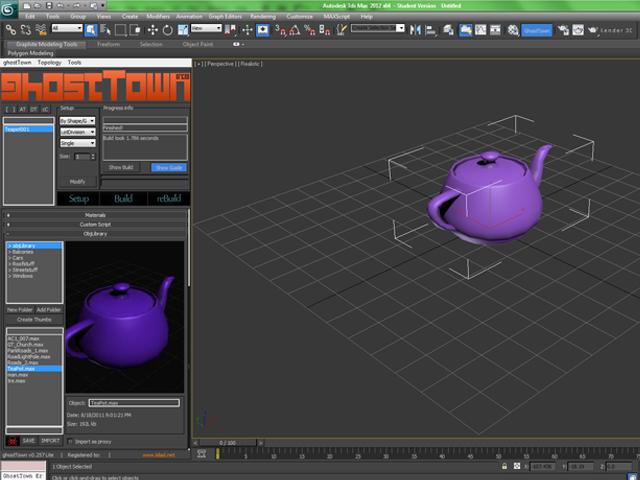
5 – How to add any random texture to your material library?
Download any texture and click the “Add Texturemaps” button under the “Materials” section in the plug-in. This will allow you to select and use your desired texture. After everything is done, always remember to update the material library or your will receive errors.
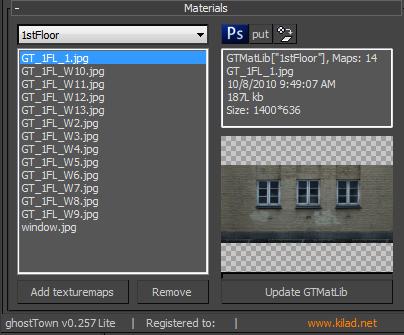
6 – Below is a common error you’ll face while using Ghost Town
>Building…
City number = 2
Redrawviews=false
LoPoly=true
> Starting build…
> Filtering small faces…
— Runtime error: EPoly face index out of range: < 1 or > 0: 1
To solve this error please update your material library as soon as you open the plug-in in 3DS Max or you will receive this error.
No comments:
Post a Comment